Google sheets that help us run pivotal operations sometimes frequently hit their limits. When they take the place of a database, performance difficulties in terms of speed and search begin to be noticed. This is where Google's database BigQuery comes into the picture.
Limitations of Google Sheets
- Data Limit: Google sheets will give you an error if you add more than 5 million cells in it.
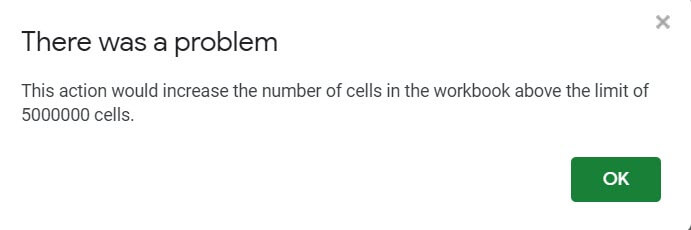
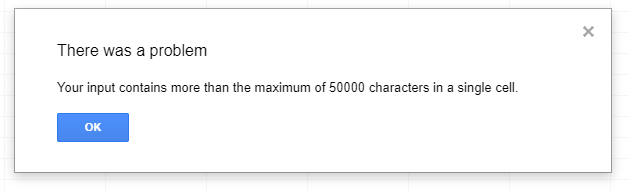
- Maximum numbers of columns of 18,728 columns
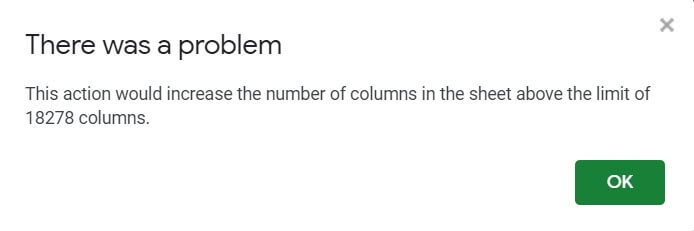
- GoogleFinance formulas: 1,000 GoogleFinance formulas
- ImportRange formulas: Max of 50 cross-workbook reference formulas
- CONCAT: You can concatenate a maximum of 50000 characters
- ImportHtml, ImportFeed, ImportData, or ImportXml formulas: Max of 50 functions for external data
Apart from the limitations, the core issue with the Google spreadsheets is "Slow to load." Your Google sheets gets slower as they get larger. The only way to speed it up is delete the un-used cells.

As a Google user, getting started with BigQuery, and migrating data from Google sheets to BigQuery probably the best and logical step you can make.
What's BigQuery?
To address the issues like large-scale data storage, running complex queries, and sub-second query response time, Google developers designed the new technologies Jupiter, Colossus, and Dremel for internal usage. And Google BigQuery is the externalisation of these technologies.
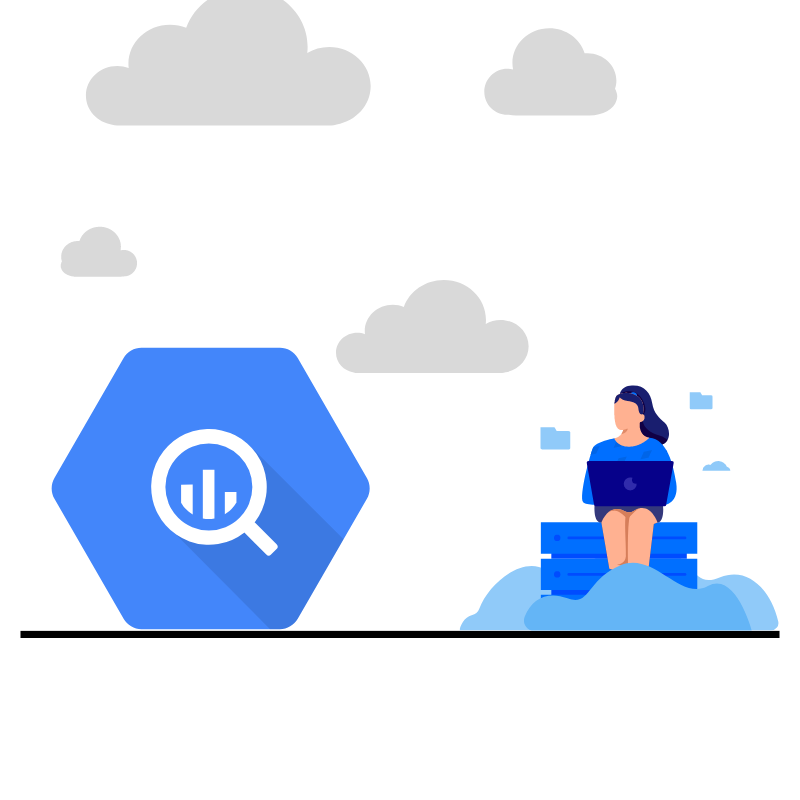
BigQuery is a serverless, highly-scalable, and cost-effective Google enterprise data warehouse. It is designed to store, handle and analyze huge amounts of data.
BigQuery is a database
If we ask you what is database, you would say- Database is used to store the data. Yes, and that's what BigQuery does. It allows you to store terabytes of records.
BigQuery is a cloud data warehouse
BigQuery's formal term is Datawarehouse. Data warehouses are the systems that enables you to store and analyse data from multiple sources. Since BigQuery lets you to do querying and getting insights from the data, you can call it an analytical database as well.
BigQuery is a columnar database
BigQuery uses columnar storage format that means it store each column separately. The columnar storage supports semi-structured data- nested and repeated columns. This is a primary technical definition we have provided to broaden your perspective.
BigQuery is a spreadsheet database 🤯
Why to waste time on handling and managing data on Google sheets, when you can use Datawarehouse that combines the features of both spreadsheet software Google sheets, and data management system such as MySQL.
This is a formal way of saying that's it;
- BigQuery works with data of any size, even petabytes
- It gives you the wings so that you can grow as your data grows
- Data can be imported and exported from disparate sources
- Built-in query engine that helps you to analyze and query large datasets
- Other Google technologies, like, Data Studio, Google Sheets, are integrated effortlessly.
- Free-train and pay-as-you-go is a great deal
- Fast, seamless, and easy to use
How does BigQuery different from a "Regular" database?
BigQuery is a " Big data as a service," whereas regular databases, like MySQL, and PostgreSQL, are the "Database tools." BigQuery is designed to store and analyze the data, not for deleting or updating the data. It is ideal for unlocking actionable insights from enterprise data. High performance, running super-fast queries against terabytes of data in seconds are the primary reasons why data users use BigQuery and migrate data from databases like Google sheets.
How to move data from Google Sheets to BigQuery?
If you want to gain the advantages of all advanced analytics capabilities and run complex queries against large datasets within a second, sooner or later you have to move your data from Google sheets to the data warehouse.
Let's understand how easily you can load data from Google sheets data to BigQuery.
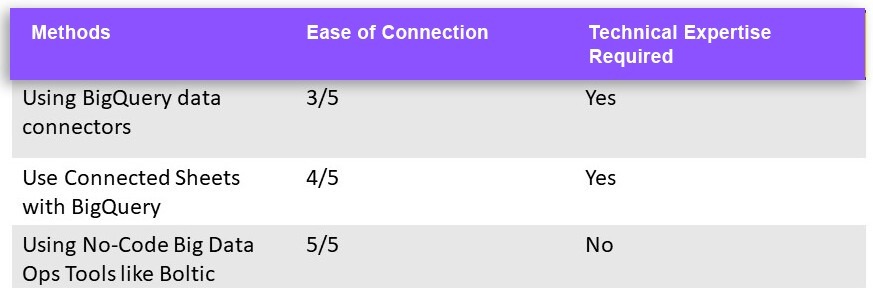
Method 1: Using BigQuery data connectors, you can quickly transfer data from Google Sheets to BigQuery.
Follow the steps to know how to:
Google Cloud Platform will be the starting point of your journey. If this is your first visit, you must first choose the country, and accept the terms and conditions.

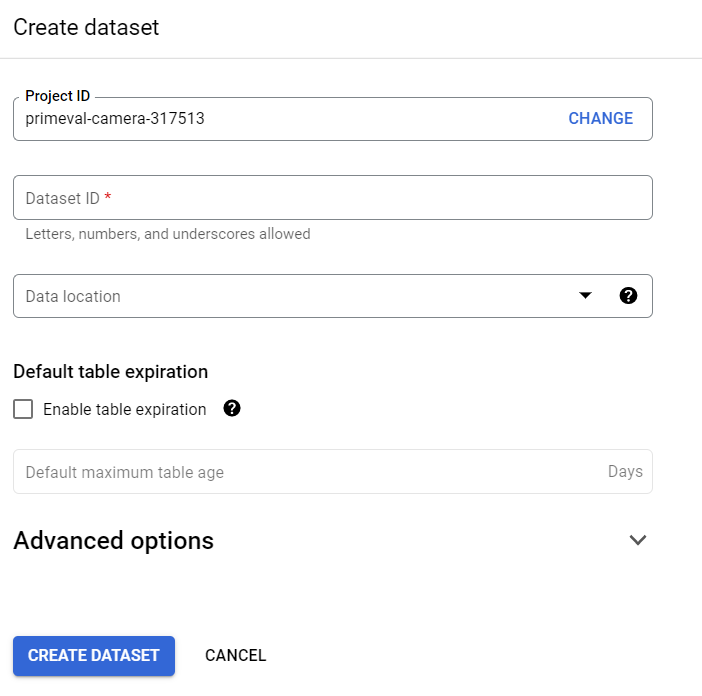
3. Now create a table to store for storing data from Google sheets.
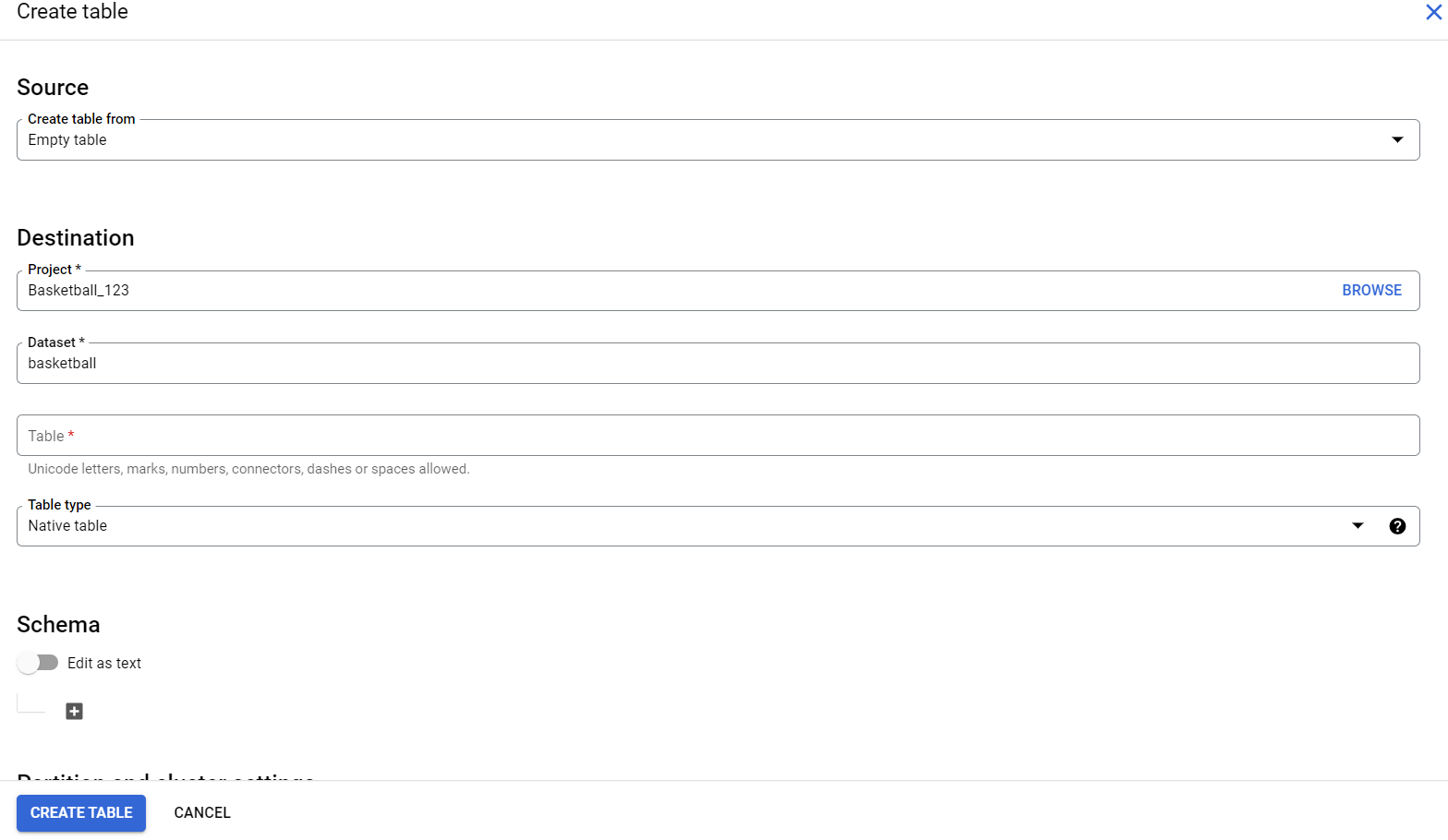
4. Click on the 'Drive' option
5. Now navigate to the Google sheets that data you want to transfer, and then copy its URL
6. In the "Select Drive URL," paste the URL
7. Set the File format to "Google Sheets"
8. Now fill the table name and select "Create Table." With your sheet linked to your BigQuery, you are can always make modifications to your sheet, and it will show in BigQuery automatically
9. Technically, the table you have created is the "External table" in BigQuery. It's a table that queries data outside of BigQuery
You can now see a screen like the one below
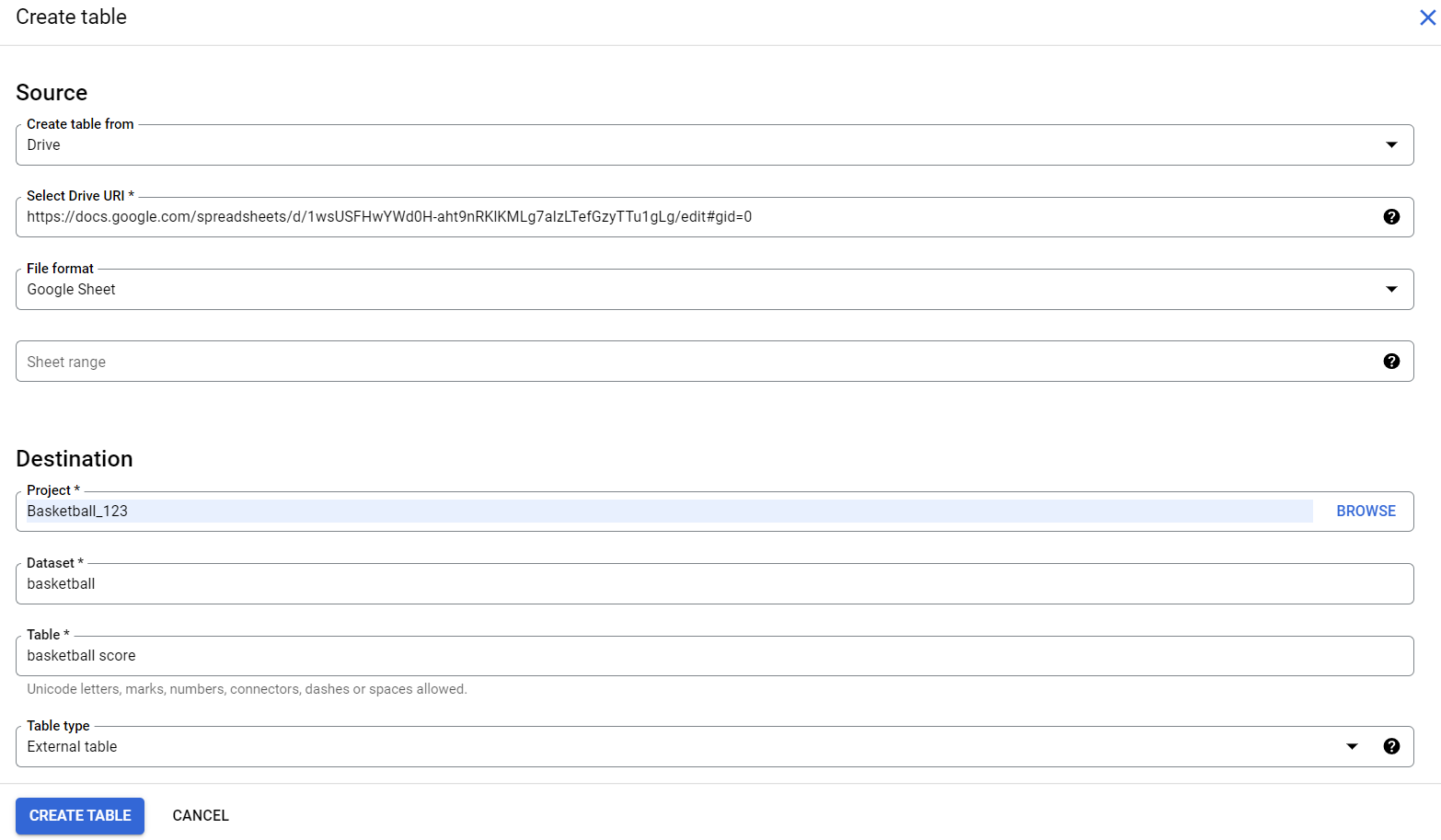
Finally, data has been moved to BigQuery, it's time to run some queries against it.
Method 2: Use connected Sheets with BigQuery
Connected sheets is a big data feature that links Google sheets to BigQuery and lets you analyze up to billions of rows of data with regular formulas and pivot tables.
Follow the steps to use Sheet's data connectors-
- Start by opening or creating the Google sheets spreadsheet
- Select Data > Data connectors > Connect to Bigquery from a dropdown menu
- Click Get connected
- Select a Google Cloud project that has billing enabled
- Next, in the search box, type a keyword that is relevant to your dataset, and then select the dataset
- Click connect
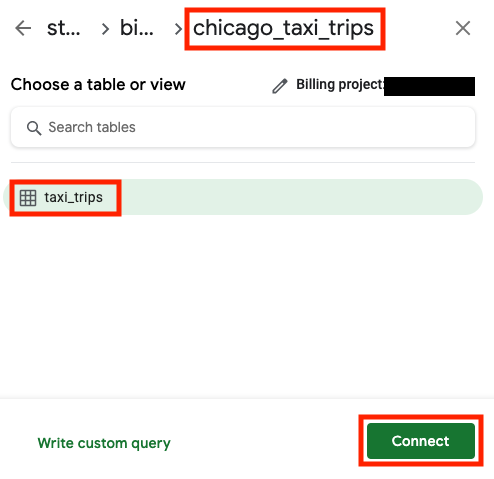
This is what your Google spreadsheets looks like. You can now create pivot tables, formulas, and charts using spreadsheet techniques

If the above feels intimidating, fear not!
Method 3: Use Boltic to send your data from Google Sheets to BigQuery
Boltic is an enterprise-grade no-code big DataOps platform that provides a complete solution for integration, transformation, orchestration, and data operations. Without writing a code you can move your data from Google sheets to BigQuery along with transformations in minutes. Moving data from a source to a destination should not be your goal. Your data warehouse is only good as the quality of data. Boltic lets you streamline data transformation and rapidly move data from any on-premise or cloud platform to BigQuery effortlessly.
Steps to move Data from Google Sheets to BigQuery
With just a few clicks, you can integrate your Google Sheets account to any data warehouse of your choice and then drive meaningful insights from the data. To process data from a source to a destination, you need to create a data pipeline. At Boltic we referred to it as Bolt. It usually contains three main elements- Adds Integration, applying Transformation, and a Final Destination. In Bolt, the output generated at each step is an input for the next step. The process continues until the Bolt is executed successfully.
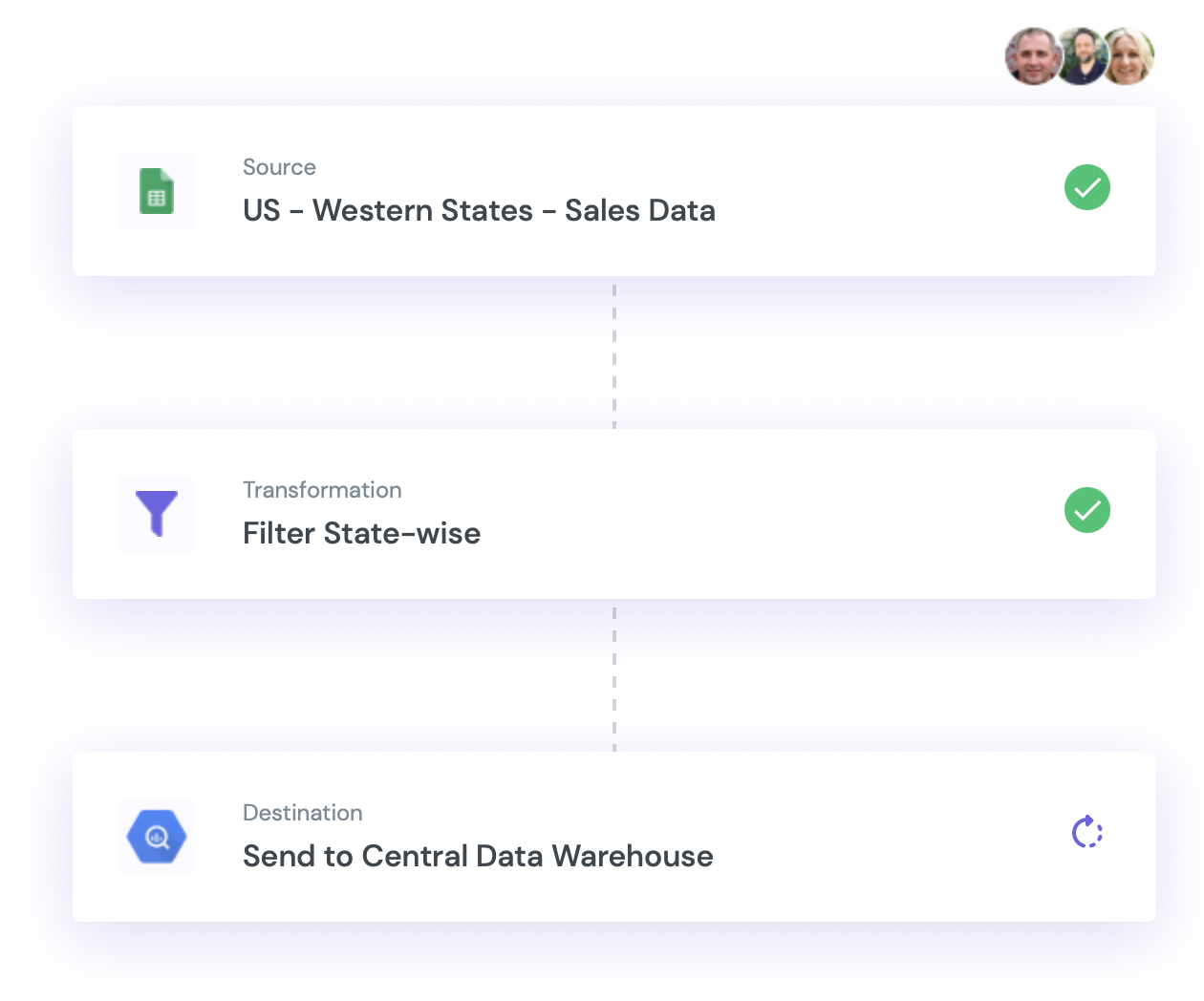
Read these documents to understand how quickly you can send data from Google Sheets to BigQuery.
Configure Google Sheets as a source
Send Data to BigQuery
Boltic is not limited to BigQuery and supports other destinations such as API, Files, Email, and many others.
Benefits of using Boltic
1.Easy and fast data integration
Boltic's seamless and easy-to-use interface lets you integrate any data source without writing a single code. It's a self-service tool that allows users to set up their first Bolt (data pipeline) without looking to IT to handle the inquiries.
2. Transformation
Once you configure the data source, the Transformation step is carried out. To meet your target's database and business requirements, you can use Boltic's transformations to make your data standard, valuable and meaningful, and then load it to a target destination.
3. Additional data sources and destinations
Boltic supports multiple data sources (SQL, NoSQL, Datawarehouse, Files, and Clouds) and destinations (REST API, BQ, Email, and Files). This will ensure that Boltic is an ideal data integration tool for your growing data integration needs.
Boltic can help you to make friendship with BigQuery- No coding efforts needed!
Transferring data from Google sheets to BigQuery can be a painless if you take the help of the no-code data integration tools like Boltic. It's highly intuitive Bolt (data pipeline) loads the data from a source to your Datawarehouse in jiffy. Of course data integration tools come with a price, but we are living in the world where companies like Boltic give away their product for free or pay as you go. You can integrate data from multiple sources, add 1 million rows of data, and use top-notch features of Boltic without breaking your bank . Try Boltic, It's free forever!
drives valuable insights
Organize your big data operations with a free forever plan
An agentic platform revolutionizing workflow management and automation through AI-driven solutions. It enables seamless tool integration, real-time decision-making, and enhanced productivity
Here’s what we do in the meeting:
- Experience Boltic's features firsthand.
- Learn how to automate your data workflows.
- Get answers to your specific questions.




