AI tools are hyped these days. Although they are quite useful, it can be overwhelming if you are not much into the technical areas. Most of them just look smart on paper, unless you use them. That’s where reality turns up. After ChatGPT, Gemini, I tried Claude AI to explore and identify its strengths. It was genuinely intuitive and pretty grounded.
Unlike other tools that feel more like robots, this AI was a gem. It wasn’t filled with technical jargon, but was smart, clear, and easy to have a conversation with. Especially, if you are looking for an AI tool to assist in deep reasoning areas, then Claude 3.7 Sonnet is the best pick, I swear. Still, if you compare it with Grok or Gemini in terms of context and high-end real-time accuracy, you will find Claude to be limited.
Similar to ChatGPT, it understands texts and image inputs well and is even sharp at extracting real-time information from the web with relevant citations (if you are a paid user in the U.S, Brazil and Japan). If you are outside the U.S, it can provide information based on the trained data or any information you give it during the conversation. But yes, if you are used to ChatGPT’s voice mode, you may not find it interesting, as it lacks here (will be released soon in 3 English language voices such as Mellow, Airy, and Buttery).
For free users like me, it can extract raw data from the visual charts, summarize data, brainstorm ideas, and even write content for you. Using it would feel like having a simple yet smart AI assistant by your side, always :)
Whether you are an iOS, Android user or simply want to access an AI tool via the web, Claude is really nice and can lift the weight of the daily tasks easily with its models.
What is Claude? - A detailed overview
Claude is an AI assistant that is built on Anthropic’s Constitutional Framework. After taking days to test this AI tool properly, I found out that it is not only user-friendly but also technically great. It is not just good at responding to my queries, but it is also better at deep reasoning and providing logical and accurate explanations clearly.
To verify facts, it has a ‘live web access’ that can provide citation-based responses to cross-check your answers. After using it for a while, I figured out that its strength lies in understanding the context well, especially in the case of complex tasks.
Unlike Grok and GPT-4, Claude cannot generate images. Even though it has image input abilities, if you are looking for an AI to create images, then probably Claude is not the right choice.
In terms of affordability, it seems to be a nice offer compared to its competitors. The paid plan starts at $20/month or $17/month (when billed annually), while ChatGPT's paid plan starts at $20/month. These prices may differ as they are exclusive of taxes.
Claude AI - Family models
I tried all the existing models of Claude AI, and here are some of the artifacts about its family models. Similar to ChatGPT, each model serves a different purpose.
1. Claude 3.7 Sonnet
It is a more refined version of 3.5 Sonnet. It has a unique feature, “Hybrid Reasoning”. This feature acts like a toggle between slow and fast responses and works on step-by-step thinking. This is actually nice and super convenient when you are working with complex logic, data analysis, coding tasks, or simply penning down your ideas.
This model handles multi-step prompts well, systematically, and even excels at understanding context over long and serious interactions. We found this quite helpful in the area of research and development, as it is pretty good at retrieving the latest events with relevant citations.
We even tried simplifying our heavy text-based workflows, and we were surprised to see its versatile nature. Real-time web version was recently launched in this model (only available to paid users in the U.S).
2. Claude 3.5 Sonnet
This one has an interesting feature, “Artifacts”. This feature is great for productivity and is also available in the 3.7 Sonnet version. Here, the specialty is that it not only lets you chat via text and images but also offers a side panel to co-create documents, code, and outlines with proper context and flow. It made it super collaborative and fun, just like a notepad with built-in AI.
My team used it to brainstorm ideas, collectively write project briefs, and create high-quality and engaging blogs for different clients. Thus, it is very useful for someone into product designing, content creators, or anyone who is into innovative thinking.
We were able to tweak the sentences, rewrite the content, and even look for different alternatives while maintaining the flow. It even allows you to co-develop, debug code, perform live code editing, and overall work like it’s your virtual workspace.
3.Claude 3.5 Haiku
I was very impressed when I witnessed the speed and responsiveness of this model. This made me think that it might not be good with intelligence. But no, it didn’t compromise much on that part, which is actually satisfying.
When I read about it, I found out that it is inclined towards customer support, drafting quick summaries, and content moderation. I tried it and found that it is well-optimized for real-time responses in large volume for low complexity environments. Even though it has a good speed, it is not meant for complex or deep thinking.
Overall, the pricing is decent, and responses felt more crisp, concise, and to the point. It understood the context well and was lightweight to use in a daily routine.
4. Claude 3 Opus
This is a great model if you are looking for an AI assistant to help you with high-volume data, intense documents, and multi-layered reasoning. I tried it to compare long-form texts. I found that it holds a large room for context, and added proper relevance to conversations.
My team was happy with its performance, so we tried our legal contracts, massive datasets, and even used them for intense project planning. And guess what? Opus was amazing and made us feel like we were working with an expert, who’s not-so robotic but clear and patient.
If you need any assistance for enterprise-level use cases, then Opus can be the best choice.
5. Claude 3 Sonnet
This model clearly balances high performance with deep reasoning. Sonnet is suitable for writing long-form content and even performs moderate-level coding tasks. I tried Sonnet for creating a summary of research papers and an outline of the scripts for reels and YT shorts.
What struck my mind was its great ability to structure complex information with proper context and logic. That’s where Haiku lacked. Using it felt like having a thoughtful and experienced writer by my side, who knows how to carefully adjust tone, understand the context, and write accurately without taking much of a halt in the process.
Thus, for all types of academic work, my team always prefers Sonnet and comfortably gets the work done without any hassle.
6. Claude 3 Haiku
I tried and found this one to be more friendly and lightweight, comparatively. If you are looking for an AI tool to assist in your daily tasks, like extracting information, drafting emails, solving basic questions, or writing summaries.
If you are into building applications that require responses promptly, or if dealing with massive customers with low-complexity data, then Haiku is a reliable one among its other models.
To check its efficiency with my customers, I aligned it with our support and content team. And the experience was great. Sometimes, you may find it giving short replies to follow-up, but the performance was very good.
In fact, it is the fastest model of Claude AI. This model does not support intense logic or massive documents. But if you are looking for a basic model that can help you with easy tasks, then Haiku can be your go-to one.
Updated Pricing of Claude API
How to use Claude? - A step-by-step process
1. Create an account with Claude
.gif)
I opened a tab on my desktop and headed to its official website - claude.ai, and completed the sign-up process (without sign-up you cannot access Claude AI). I signed up with my email address. After entering that, I got a verification email for confirmation. If not, it offers an option to sign up using SSO (Single Sign-on) credentials.
After a successful sign-up, I was able to quickly access its interface and explore its features.
Pro Tip 💡- If you want to use Claude mostly for your work, you must use your work email address. This can help you integrate Claude within your daily workflow and even collaborate with your team easily.
2. Check Claude on the Mobile and Web versions
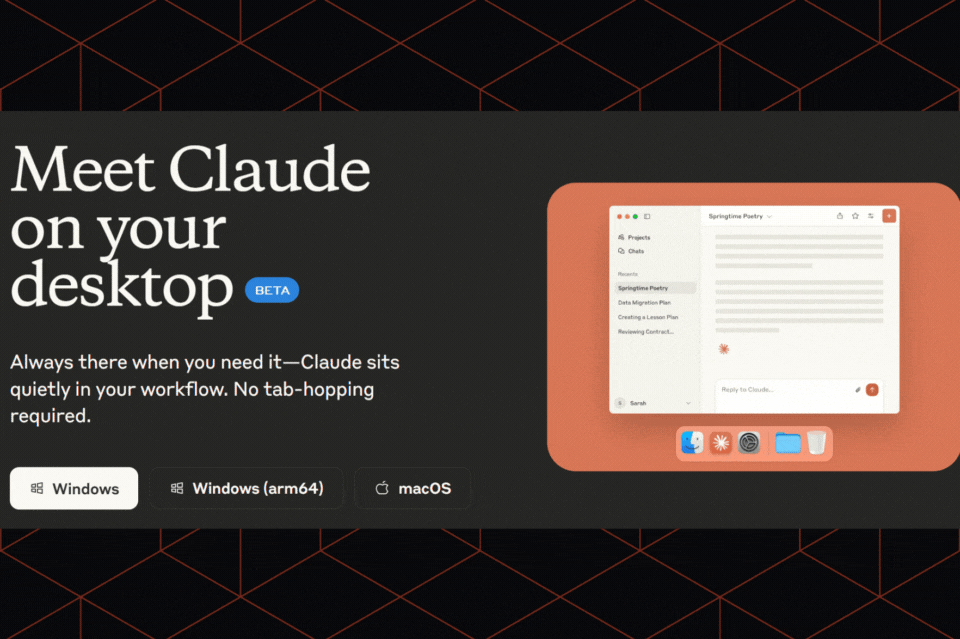
After creating an account, I tried its web version. It has a clean and intuitive interface. This helped me interact better and manage tasks effectively. If you are more comfortable with mobile applications, Claude has it for both iOS and Android.
Everything was smooth enough without any hiccups. I was able to upload files and switch between different chats very seamlessly. To avoid getting lost, I bookmarked it to access it at my convenience. I tried drafting emails, brainstorming ideas, and even summarizing documents. It went pretty well.
To edit the content drafts on the go, I downloaded the mobile application on my phone. Everything was well-synced on both platforms, and I felt comfortable with it.
Pro Tip💡- Bookmarking the web version on your laptop and installing Claude’s mobile application is a great way to get started. If you work or ideate on the go, bookmarking eases your job.
3. Choose a plan
.gif)
Claude offers many plans to choose from. As per your needs, you can pick any one of them–Free, Pro, Teams, and Enterprise plans. To make an informed decision, I first tried its free version. This was good enough to get the hang of it. Since it is limited by daily message quotas and context window size, I further upgraded to its paid plans.
I used Claude’s 3.5 and 3.7 models. The upgrading process was so quick–just pay via credit or debit cards and access its latest features.
The switch from free to Pro plan was way smoother. It gave us faster responses and added more usage credits. This helped analyze data and write long-form content.
Pro Tip💡- Try and test the free plan first before subscribing to any plan. If your tasks revolve around conducting research, writing code, and drafting content regularly, the Pro plan is worth the investment. In case you are looking for enterprise-grade solutions, then the ‘Teams plan’ would be the best choice.
4. Discover its chat interface properly.
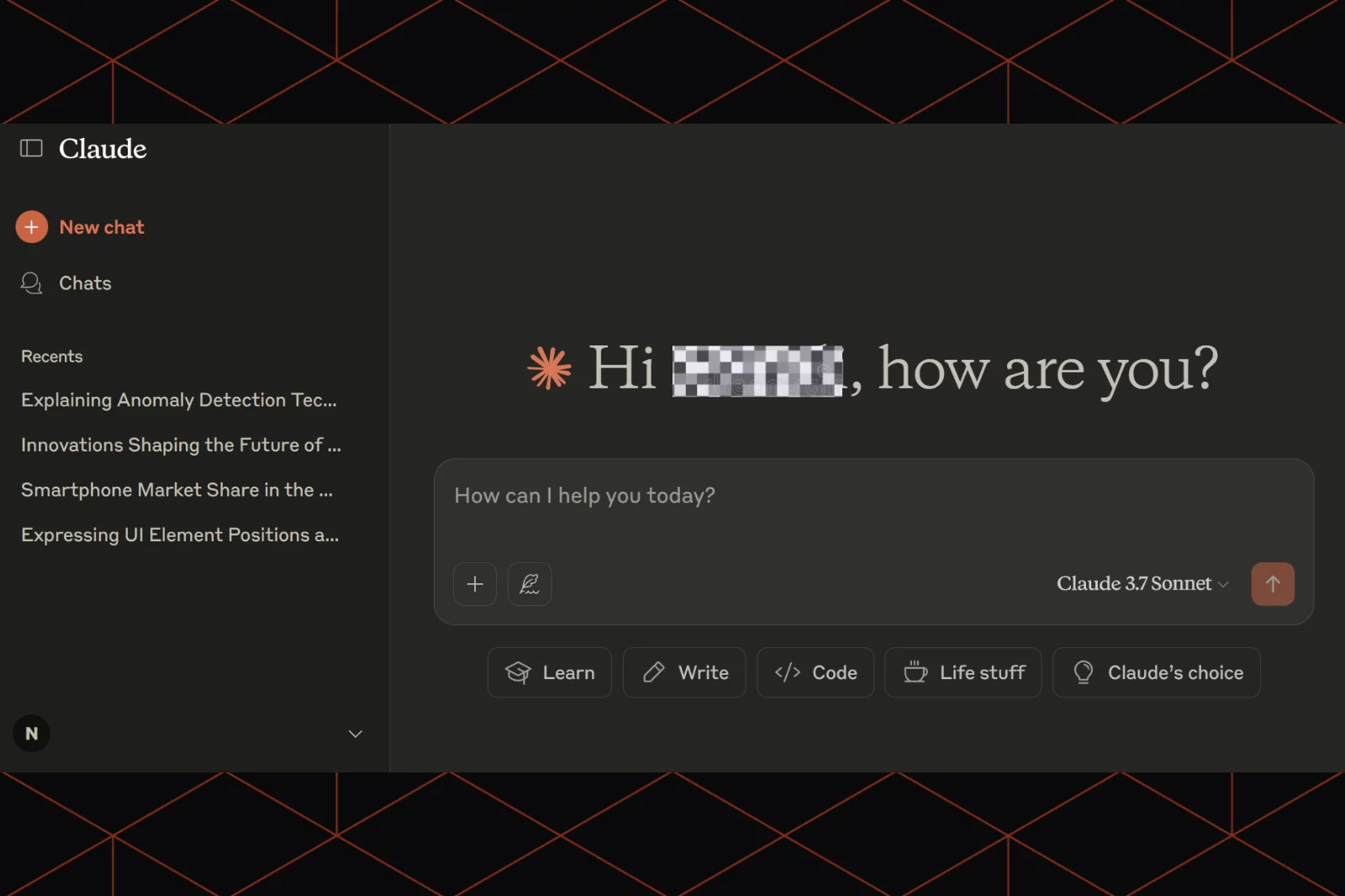
Once you have its subscription, ensure that you use it to the fullest. I first looked at its interface. It was clean and decent enough to interact with. The left panel was present to show my past conversations, while the main screen was ready to interact with the model.
I explored other things and found that I can create new chats, edit responses, and even upload PDFs and CSV files directly in the ongoing chat thread, when required. This setup helped me stay organized, especially when I tend to get stuck with multiple tasks on hand.
What I liked the most is its ability to support free-flow and structured conversation styles. It even made it easy to scroll and edit the content was also clutter-free and made me feel like I was working in a workspace, not with a chatbot.
Pro Tip 💡- If there is any important priority draft or chat, pin it in the sidebar or rename it as per the priority list. This can make your job easier to identify and help you take on tasks according to their priority.
5. Start interacting with a prompt.
.gif)
I simply tried a prompt to create an outline for a blog on ‘Recent Innovations in Digital Marketing’. The speed was great, content was well-structured and coherent too. It followed all the instructions properly and wrote within the desired word count.
To check if it can rewrite properly and understand the changes well, I even asked it to rewrite in a casual and friendly tone: “Can you rewrite with a casual and informal tone to write a LinkedIn post?”.
It did a wonderful job at it. That’s where I concluded that it is good at writing, modifying, and even understanding context, tone, and flow of the content.
The flexibility in changing the tone was like magic! I could easily switch between professional and informal tone, without endless trials.
The interesting part was that I could simply use it for framing rhetorical questions, humor-based Instagram copies, and a lot more–all under one roof.
Pro Tip 💡- Give detailed and clear instructions in your prompt. From tonality, style, to word count, mention everything. For instance, you can say ‘make it more witty’ or keep it ‘first-person but quite formal’. This way, you can get what you want perfectly.
6. Upload files
.gif)
To try how uploaded files work, I uploaded a 30-page PDF report that had some financial data from some random year. I asked Claude to write a summary of it with a detailed prompt.
It processed the file quickly and wrote “Reading your document”. Within a few seconds, it concisely wrote a summary in bullet points. What impressed us was not how it structured the summary, but how it accurately understood the context behind each number and commentary.
This way it was easy for us to understand the critical metrics and the key areas. After exploring this, we thought of using it for our client presentations and thus save our time and efforts.
After writing this summary, I could easily ask follow-up questions and refine the summary. I tried it using this prompt: “What was the profit change in Q1?” It carefully analyzed and gave me the accurate answer. So, yes, so far it was amazing.
Pro Tip 💡- Try uploading notes, legal PDFs, and financial documents, and use them for creating summaries that can be used for drafting important emails or creating presentations. To make presentations better, you can ask Claude to ‘summarize the x PDF and also provide main talking points’. This can save a lot of time, especially when you have hectic client meetings.
7. Access Claude on mobile (Android/iOS)
.gif)
Once you are done testing its in-browser version, it’s time to check on mobile devices. This is an important step, especially when you are still on the free tier. I downloaded its mobile application after I switched to its pro plan. Then, I logged in using my account credentials.
Since I had an Apple phone with me at that moment, I tried its iOS version. The experience was nice with minimal lag. It had an intuitive interface and even offered a dark mode to work late at night.
During my daily commute, I tried reopening the long chat thread that had some important product launch information. I was in a hurry so I couldn’t complete it on my office laptop. I wanted to revisit them and add some new pointers. Claude has a great memory. It synced easily at a good speed. It reopened the thread without any mismatched files and allowed me to edit without lag.
I even used to write an email draft. PS: I was exhausted throughout the day, so I wanted to make my work easy. I simply asked it to refine my words in a structured way, and it did correctly! I turnaround time was pretty good, and I immediately checked and copied and pasted to send it.
Pro Tip 💡- Use Claude’s mobile application not just for interaction, but also for last-minute thoughts or notes (as it is amazing at it). If tired of typing, Claude is coming up with its voice feature too. It will include 3 voices - Mellow, Airy, and Buttery. So, you can take advantage of it.
8. Experiment “Artifacts” feature
.gif)
If you look at 3.7 Sonnet carefully, you will find this interesting feature, “Artifacts”. This is one of its coolest features I found. It opens a side panel while interacting with Claude. At first, it legit felt like a blend of a chat window and a mini Google Docs space.
To test its functionality, I used it to co-edit the outline of slides while we were performing a brainstorming activity. I used this prompt: “Create a 7-slide pitch deck outline for X brand as a marketing expert”. It created an outline and opened a doc-like panel with easy-to-edit bullet points.
As I was modifying the tone and the structure, Claude did a fantastic job–It really added a customer testimonial section. Also, it kept the key metrics on top after understanding my flow and context. This is a smart move, we loved it!
The cherry on the cake was the way it held the context of our chat while I was editing. This made it easier for me to go back and connect the dots, without losing track.
Pro Tip 💡- Use this feature to write blog posts, long documents, and even client briefs, especially when you need real-time assistance for writing. You can even keep it open on Google Meet/Zoom calls and use it for ideation and writing MOM.
9. Try “Hybrid Reasoning” of Claude 3.7

Claude 3.7 Sonnet has recently introduced “Hybrid Reasoning” to tackle logic-heavy questions.It is not a toggle the user switches; it’s automatic and adjusts based on prompt complexity. To try it out, I uploaded a data spreadsheet and simply asked it to find anomalies.
It gave me a quick summary with some accurate anomalies. To make it a bit difficult, I wrote a prompt: “Now, please explain the anomaly detection with clear steps”. It took some seconds and explained with proper logic and covered the baseline ranges, outliers, and even some probable causes.
This ability to switch between fast and deep logical reasoning was extremely helpful, especially when I was working under stringent deadlines.
With this, you can get a quick answer that is ready to use, and if you have time to understand it wisely, you can get the explanation on the go.
Pro Tip 💡- To get fast answers with in-depth logical reasoning, you can get it using on prompt itself: “Give me a quick summary of the above file first, followed by its detailed explanation.” I think this feature can work beautifully for technical writing, data analysis and debugging.
10. Give feedback for better results
.gif)
When I initially started using Claude, I didn’t know how feedback buttons would work. Once I started using it regularly for writing summaries, coding, and drafting emails, I started experimenting with its feedback buttons (thumbs-up and thumbs-down) to check if it improves the tone and logic.
To give you a better clarity, let me tell you how I tested it: I asked for a short, crisp, and casual tone for a summary. It wrote the summary, but it was slightly stiff. So, I clicked on thumbs-down and wrote another prompt, “This is fine, but we need it to be more engaging and informal”.
After taking this step while refining the generated piece of content, I noticed that Claude had been consistent enough to adjust the tone, sentence phrasing, and structure as per my style and reference.
I also saw how it gradually started understanding and remembering what type of responses I liked the most, and I slowly became friends with it :)
Pro Tip 💡- When working on creative or technical areas, take 2 seconds to give feedback. This is not just a rating, but a great way to fine-tune the draft and make it more personalized. Over time, this will help Claude become your personal AI voice.
Why does Claude stand out?
I had a wonderful experience with Claude 3.7. Its recent updates and new features typically stand out in this competitive era. What impressed me was its “extended thinking” feature. It offered step-by-step reasoning and quick replies to all my complex logic and analytics-based questions, making my job easy. It expanded its capability to set a “thinking budget” through an API, which made it easy and flexible enough for developers to balance the cost and overall performance.
Another part where it stands out is its “multimodal input capability”. It easily handles text and images together. I found this feature very useful for completing tasks such as extracting information from long-form content or screenshots, combining visual charts, and a lot more. Even though it is not yet available to generate images, it does a nice job in terms of reasoning.
Not to mention its new “web search feature,” which is currently only available in the U.S., was pretty good. It helped me with accurate, real-time information with proper citations, similar to how GPT-4 works. Blending its focus on coherence, safety, and integration with popular tools like Google Workspace, Claude is leveling up its game in 2025.
Where is Claude lagging?
After testing Claude 3.7 Sonnet thoroughly, I liked its recent updates and performance, especially after the release of multimodal input capabilities and the ‘extended thinking’ feature. With this, it can also process and analyze images with text and thereby handle multiple tasks.
Still, it lags behind ChatGPT in some areas. Even though it has come up with web search capabilities, currently, it is only available to all paid users in the USA (expansion is planned and will be rolled out soon). Whereas, ChatGPT offers its accessibility across the world with real-time information.
Even in terms of integration, Claude offers limited options as compared to ChatGPT. ChatGPT offers large customization options and adaptability across multiple platforms. In this area, Claude performs well when it comes to safety and coherence. Yet, some improvements are required to make it more flexible and accessible among different regions with real-time information.
How to automate Claude with Boltic?
For repetitive tasks, I always look up to Boltic. So I tried automating Claude with it. And the results were quite impressive! Claude handled all my major tasks like writing compelling content, summarizing long email drafts, and organizing my daily work schedule like an intelligent assistant with Boltic.
It took me around 15-20 minutes to set up. Once it was ready, I was able to quickly automate my daily tasks.
Here’s how I connected Claude with Boltic.io:
1. Signed up on Boltic.io
I first created an account on Boltic.io and then quickly created my first-ever automation, “Bolt”.
2. Created a proper flow
I created a trigger: Whenever I get a new response from a Typeform, the “Bolt” must start working on it.
3. Picked Claude as an AI option
Boltic natively supports Anthropic’s Claude, so I quickly chose it. Then, I quickly opened my Claude account, took my API key, and added it easily.
4. Added a custom prompt
I wrote a prompt: “Summarize this response and give a relevant reply in a natural and friendly tone.” Claude picked up this task and gave context-based replies.
5. Shared the output to the Notion app
I quickly sent the final summary with the Notion page that I use for tracking customer responses. Without copy-pasting, it worked seamlessly.
The best part was that I could tweak the responses and Claude kept a note of everything–from my tone, choice of words, and other critical things, and thus it behaved the same way I wanted it to be.
drives valuable insights
Organize your big data operations with a free forever plan
An agentic platform revolutionizing workflow management and automation through AI-driven solutions. It enables seamless tool integration, real-time decision-making, and enhanced productivity
Here’s what we do in the meeting:
- Experience Boltic's features firsthand.
- Learn how to automate your data workflows.
- Get answers to your specific questions.


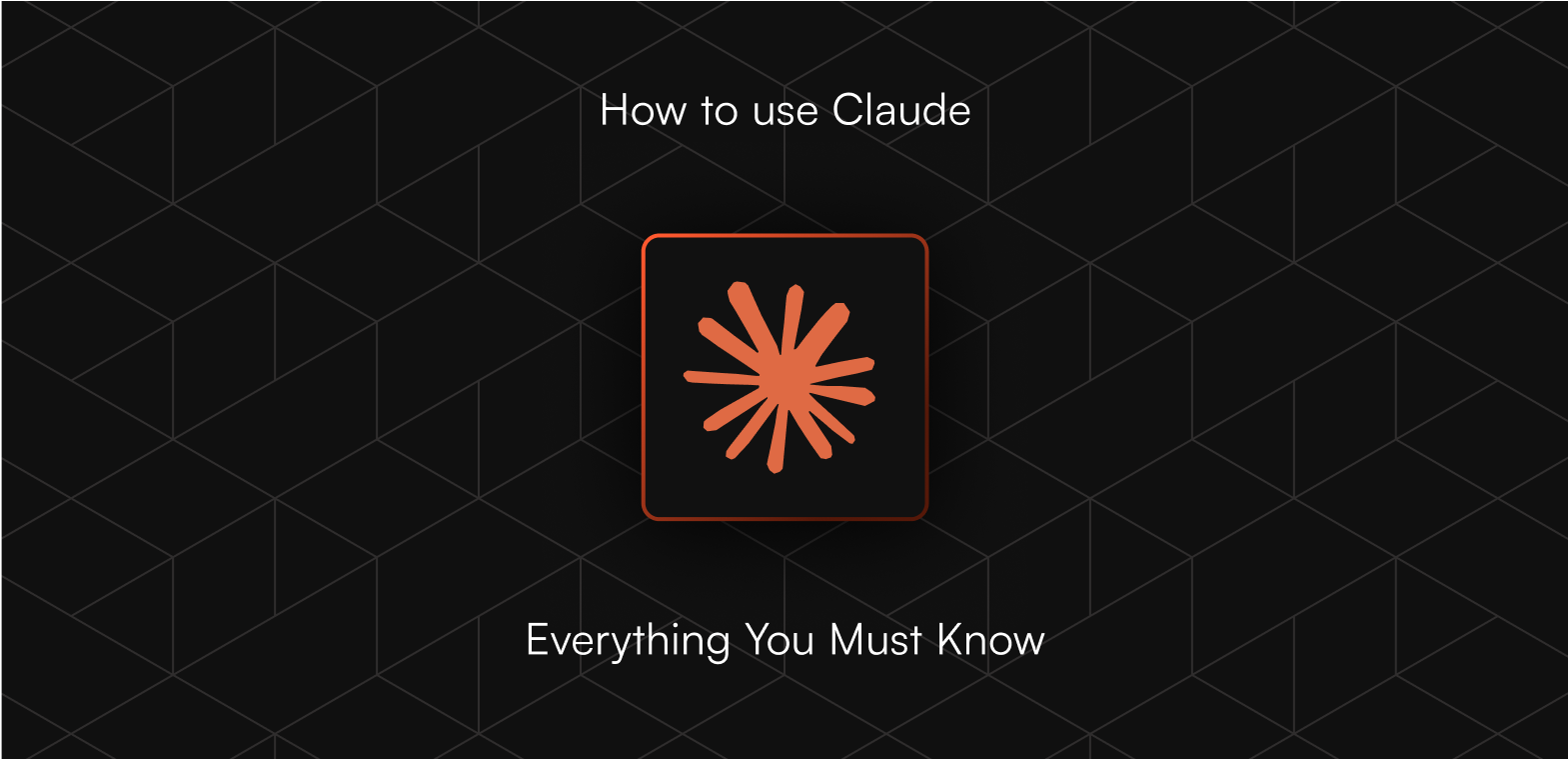


.avif)
